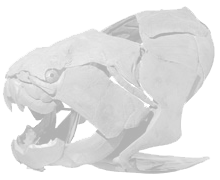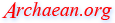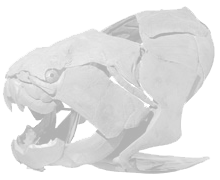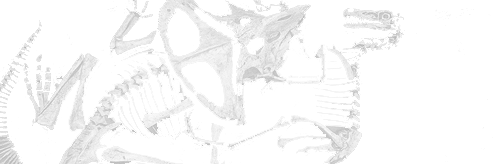2023
2022
2021
2020
2019
2018
2017
2016
2015
2014
2013
2012
2011
2010
2009
2008
2007
2006
2005
2001
|
|
| Machine Learning with Edge Impulse and TinyML on Raspberry Pi
2021-04-13 11:52 UTC |
LINK
Raspberry Pi has posted an entry on machine learning. You can build your own object detector, for example. That is, it can use a camera and break down images and decide if it is a human, animal, or an object such as a chair.
|
| Asus Tinker Edge R SoC Development Board
2021-04-13 01:34 UTC |
LINK
Initial testing:
The linux flash scrip did not run on linux. The script calls another pre-compiled binary and the bin only runs on specific pre-defined systems. It runs on certain x86 systems. I was not able to get it to run. It also does not give any error messages. It just does not run.
Note that I used an old laptop AC adapter for power source. The power source must be 12 to 19 volts. Mine measured at 19.2 open voltage. It can source about 7 amps. The plug matches the tinker's DC power jack. It uses the very common 5.5 x 5.2 mm barrel type connector ( Radio Shack type M. Radio Shack does not exist anymore. ) center positive.
For Windows 10:
I ran the rockchip driver. It will only install as administrator (DriverAssitant_v4.91.zip).
Plug in usb c to tinker edge and then to Windows PC.
Run Android_Console_Tool.exe GUI tool on windows as administrator. Don't know why its called android. Choose image file button; choose board button; choose flash button. After about 4 minutes, it should be done.
If the board was flashed successfuly, the board will reboot immediately. The tinker will show its debian and x windows immediately. At this point you can disconnect the usbc cable from the board.
Went thru asus' documentation for installing python, keyboard settings, etc... Basically, just copy and paste these commands to the running tinker board. And since it is likely you are running the tinker via keyboard, mouse, monitor, you will have to type the commands in instead of copy/paste.
sudo dpkg-reconfigure keyboard-configuration ( configures keyboard. Then, reboot for settings to take effect. )
sudo timedatectl set-timezone America/New_York ( time zone )
sudo timedatectl set-ntp yes ( set ntp time server )
sudo timedatectl ( this will check current settings )
sudo apt-get update
sudo apt-get install python3-pip
sudo pip3 install python-periphery
On the desktop, there is a 'rknn' icon, run it. This will take a hour.
Other observations:
* It seems to go into a coma after ten minutes. There is a power-on header on the board that should bring it back to life.
* When you use a software command to shutdown and halt the device, it shuts down and the loud fan is off.
* The fan is always on full blast. That loud fan can get obnoxious because it is not just loud, but it whines.
* The CPU runs very cool at 33C.
* The system boots up very fast.
* Performance in general seems very smooth.
* I did a 'iperf' ( linux command line network speed benchmark ) speed test on the wifi. I run it on the 5GHz band. It was able to transfer data at speeds of 350Mbit/s. This may be the limit of my older access point. I will do further test when I get a better access point. I was not able to find any type of benchmark on the web so far. On it's built-in web browser, I did a google speed test and it ran at only 90Mbit/s. On any other computer, I got much better results. This is probably because of its CPU or some other bus bottle neck.
* There are two antennas that attach to the wifi/bluetooth module. They perform best when they are wide apart from each other.
* There are four mount points that you can bolt to four stand-offs.
Other notes and specs:
* Form factor is: Pico-ITX 100 x 72 mm. It is hard to find a Pico-ITX case. You might want to make your own.
* Has a NPU. That is a Neural Processor. It is for machine learning. This is why this board costs so much.


|
| FUVISION Tiny Camera
2021-04-11 03:45 UTC | The FUVISION tiny camera can be used as a body-cam, wall security cam, or like a dash-cam.
Specs:
* Motion Detect or continuous record
* 1080P Full HD or HD
* Factory Claims: 1.5 Hours Battery Life
* Loop Recording
* Video and audio
* Internal battery or micro USB powered
* 1/3 inch CMOS 2 megapixel
* Current model max micro SD card size: 64GB
* Dimensions: 0.87 x 0.63 x 1.62 inch, 0.56oz, or metric: 21 x 16 x 41 mm
My observations:
The instructions are surprisingly good for these products because usually, the instructions are written by a kindergarten drop-out.
I just got this item and right away I was able to record videos and played it back on my computer and phone.
Set once: slide the switch to either HD ( lower res ) or FHD ( higher res ). Slide the other switch to either REC ( continuous record like a body cam ) or MD ( motion detect ).
From off, for each use: just hold down the one button and count to three. Now let go. It starts recording. Hold the same button for three seconds to shut down.
-- OR!! --
From off, for each use: just plug in a battery bank or phone charger and it starts recording automatically. Unplug the charger and it stops recording. That is extremely easy. This method works just like a dash-cam in a car. In fact, you **could** use this as a dash-cam. But in the heat of the sun, the battery will melt your car. So, in reality, you would have to wire a supercapacitor in place of the tiny battery.
So, far my experience is that, this records a narrow view; this records audio, but low.
The battery gets very hot while chargin and gets hot immediately. The battery has only two wires connecting to the main circuit board. This means there is no temperature sensor. This also means the battery might not properly charge. For sure, charging will not be optimal; for sure charging will be dangerous if the battery is already hot; for sure the battery will not last.
I do not plan on using this as intended.
I plan to swap out the tiny lithium ion battery with a tiny super capacitor. I plan to use it with a usb battery bank. And since it is already so tiny, I could put both the camera and the battery bank in my pocket.
OR I might simply take out the battery and directly wire it to an 18650 lithium cell. Of course, that will make the tiny camera huge by comparison. But I am not concern about walking around with a hidden camera. Instead, I will proudly stick it out so that people will see my gadget.

|
| uni CASD01 micro SD and SD reader
2021-04-11 00:30 UTC |
Specs:
* Interface: USB 3.0 on one end and OTG USB C on other
* Reads: micro SD and SD cards
* Slim body, wont take up too much space
It has this aluminum body that feels nice. It is slim, so it wont take up much space. When you plug it in, it wont block too many ports. It will still block the next port.
It does have a blue idiot light on the slim side which you may or may not see. The light flashes on and off ( 50% duty cycle ) indicating data is being transfer. It does not flash according to data being transferred, but that it is being transferred.
My first test when I got this via amazon was with an older micro SD card. Right away, it transferred at 500Mbits/sec. I did this on a Raspberry Pi 4b running their default Raspberry Pi OS ( debian linux based)
I also tested this on an android phone. It is auto-mounted and ready for use. Right away I can open videos on my phone. It has a USB C OTG plug, so no adapter needed.
After unmount either from phone or linux, the blue light stays on, which does us no good service.

|
| The Raspberry Pi Foundation introduces the new Raspberry Pi Pico
2021-01-22 14:08 UTC |
I just picked up one at Micro Center. They just got the first batch in. They did not even know these exist when I asked! They took 1/2 an hour to find it. So I was the first one to get it. I paid only $1.99USD discounted from $4USD.
It has a micro USB connection to plug into a computer and a single button.
Better get learning.
Intro by Raspberry Pi's Eben Upton:
LINK
Getting started:
LINK
Magazine:
LINK

|
|