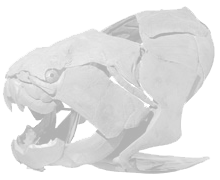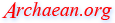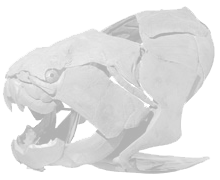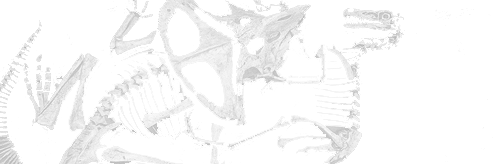| Asus Tinker Edge R SoC Development Board
2021-04-13 01:34 UTC |
LINK
Initial testing:
The linux flash scrip did not run on linux. The script calls another pre-compiled binary and the bin only runs on specific pre-defined systems. It runs on certain x86 systems. I was not able to get it to run. It also does not give any error messages. It just does not run.
Note that I used an old laptop AC adapter for power source. The power source must be 12 to 19 volts. Mine measured at 19.2 open voltage. It can source about 7 amps. The plug matches the tinker's DC power jack. It uses the very common 5.5 x 5.2 mm barrel type connector ( Radio Shack type M. Radio Shack does not exist anymore. ) center positive.
For Windows 10:
I ran the rockchip driver. It will only install as administrator (DriverAssitant_v4.91.zip).
Plug in usb c to tinker edge and then to Windows PC.
Run Android_Console_Tool.exe GUI tool on windows as administrator. Don't know why its called android. Choose image file button; choose board button; choose flash button. After about 4 minutes, it should be done.
If the board was flashed successfuly, the board will reboot immediately. The tinker will show its debian and x windows immediately. At this point you can disconnect the usbc cable from the board.
Went thru asus' documentation for installing python, keyboard settings, etc... Basically, just copy and paste these commands to the running tinker board. And since it is likely you are running the tinker via keyboard, mouse, monitor, you will have to type the commands in instead of copy/paste.
sudo dpkg-reconfigure keyboard-configuration ( configures keyboard. Then, reboot for settings to take effect. )
sudo timedatectl set-timezone America/New_York ( time zone )
sudo timedatectl set-ntp yes ( set ntp time server )
sudo timedatectl ( this will check current settings )
sudo apt-get update
sudo apt-get install python3-pip
sudo pip3 install python-periphery
On the desktop, there is a 'rknn' icon, run it. This will take a hour.
Other observations:
* It seems to go into a coma after ten minutes. There is a power-on header on the board that should bring it back to life.
* When you use a software command to shutdown and halt the device, it shuts down and the loud fan is off.
* The fan is always on full blast. That loud fan can get obnoxious because it is not just loud, but it whines.
* The CPU runs very cool at 33C.
* The system boots up very fast.
* Performance in general seems very smooth.
* I did a 'iperf' ( linux command line network speed benchmark ) speed test on the wifi. I run it on the 5GHz band. It was able to transfer data at speeds of 350Mbit/s. This may be the limit of my older access point. I will do further test when I get a better access point. I was not able to find any type of benchmark on the web so far. On it's built-in web browser, I did a google speed test and it ran at only 90Mbit/s. On any other computer, I got much better results. This is probably because of its CPU or some other bus bottle neck.
* There are two antennas that attach to the wifi/bluetooth module. They perform best when they are wide apart from each other.
* There are four mount points that you can bolt to four stand-offs.
Other notes and specs:
* Form factor is: Pico-ITX 100 x 72 mm. It is hard to find a Pico-ITX case. You might want to make your own.
* Has a NPU. That is a Neural Processor. It is for machine learning. This is why this board costs so much.


Comments:
All comments are filtered before moderator review.
Only common ASCII characters allowed.
Comments are truncated to 2000 characters.
Names are also kept short by truncation.
|